Deploying on Spectacles from Windows using an USB cable
Apparently I am a bit of an oddball in the Snap Spectacles community, as apparently everyone else - including the Snap folks themselves - uses Macs for development. Although I do have a Mac Mini, it’s only being used when I’m working with Apple devices (specifically, Vision Pro). For the rest, I use Windows. I grew up on Windows, used it for over three decades, know it inside and out, it runs like the wind on this machine, and I have a great toolset I’d dearly miss going elsewhere - it’s just my thing.
However, this posed a few problems when I was trying to deploy on Spectacles from Windows using the relatively new “wired connection” option. It became pretty clear no one at Snap used it much - few probably even tried - because it caused some headaches trying to get it to work. Still, this is where Snap’s dedication to their product shows. After posting my woes on the Spectacles Reddit, I was contacted by one of their engineers, Pasha Antonenko, and we had a well-over-an-hour-long video call (at a rather ungodly early hour for Pasha) in which we established the baseline for successfully connecting and deploying a Spectacles app to a Spectacles using a USB cable from Windows.
In short - the list of requirements is this:
- Whenever you connect a Spectacles to a Windows machine, you get the “USB device malfunctioned” error. Always. However confusing that is, you can actually ignore that. You might first see a message that it set up a “composite USB device” first.
- You must have the newest version of the ABD tools and have that set up in Lens Studio to get a stable connection between Lens Studio and the Spectacles. Do not - I repeat, do not - be tempted to re-use an ADB tools install from some Unity installation, as this developer initially tried because it seemed the logical thing to do.
- Double-check that wired connection is turned on in the settings. I was sure they were, but they were not. Maybe a result of the recent upgrade on my phone. I use Android, and I guess the Snap folks are primarily on iOS too 😉.
- You can only connect to a native USB-C port, so you need a cable with USB-C plugs on both sides. A converter cable with a USB-A plug on one side will not work properly, regardless of how fast the port or cable are rated.
Ad 2: do not forget to actually point to the place where you unpacked the ADB tools in preferences (Lens Studio / Preferences):
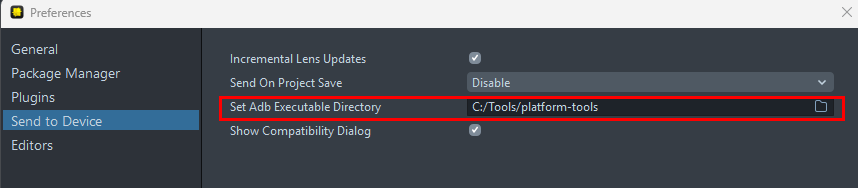
Ad 3: you need to set this in the Spectacles app on your phone:
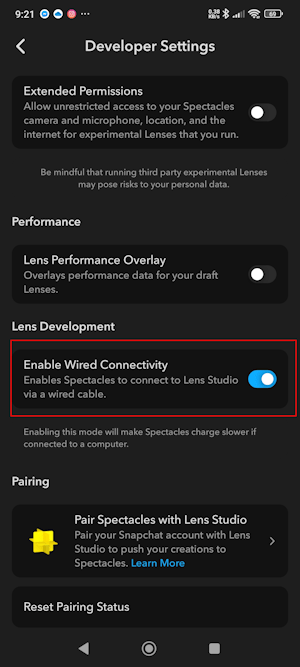
Only when you see this in your Logger is the Spectacles successfully connected to your Windows computer, and the USB cable can be used for deployment.

No demo project this time, because there is no code to share.

 MVP Profile
MVP Profile
 Try my app HoloATC!
Try my app HoloATC!  HoloLens 2
HoloLens 2
 Magic Leap 2
Magic Leap 2
 Meta Quest
Meta Quest
 Android phones
Android phones
 Snap Spectacles
Snap Spectacles
 Buy me a drink ;)
Buy me a drink ;)
 BlueSky
BlueSky
 Mastodon
Mastodon
 Discord: LocalJoost#3562
Discord: LocalJoost#3562