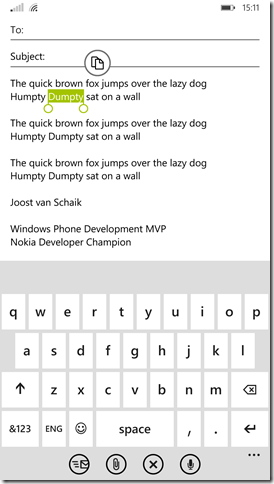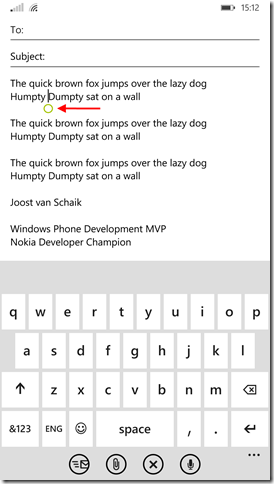Windows Phone 8.1–moving your cursor. Don’t panic!
No code today, but a simple how-to. I was caught off-guard by this, a lot of people – including people who I concern to be power users, are pretty much confused by the way you move your cursor around in Windows Phone 8.1. It used to be
- Long press text
- Wait for a cursor to pop up above the text
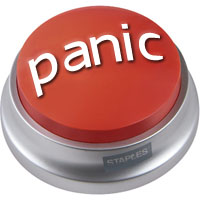 Then swipe a little down and move the cursor to the place where you actually want it to be.
Then swipe a little down and move the cursor to the place where you actually want it to be.
Help! Long press does not show the floating cursor anymore. Your cheese has been moved! Now what? Here’s my advice
Keep calm and tap twice
- Tap a word. That will select it, and show the well-known selection handles – two dots that you can grab and move to increase or decrease the selection
- Tap the word again. This will deselect it again, place the cursor in front of it, with a single dot-handle below it.
- Now tap on that dot and move your finger around. The cursor will follow your finger – even up and down.
See below. Left - after one tap, right – after the second tap. I added the red arrow to indicate the dot that I mean
It’s displayed in your phone’s accent color – mine is currently set to lime green. I find that kind of fitting with spring, don’t you think? ;-). Once you are used to it, it’s really easy. Double-tap, move the cursor. No more long pressing and swiping down.
For those who rather see it explained on video: see below.

 MVP Profile
MVP Profile
 Try my app HoloATC!
Try my app HoloATC!  HoloLens 2
HoloLens 2
 Magic Leap 2
Magic Leap 2
 Meta Quest
Meta Quest
 Android phones
Android phones
 Snap Spectacles
Snap Spectacles
 Buy me a drink ;)
Buy me a drink ;)
 BlueSky
BlueSky
 Mastodon
Mastodon
 Discord: LocalJoost#3562
Discord: LocalJoost#3562