Positioning QR codes in space with HoloLens 2 - building a ‘poor man’s Vuforia’
In my previous post I showed how to read QR codes using native functionality of the HoloLens 2 and the Microsoft.MixedReality.QR package, using a MRTK Extension service to host the actual QR tracking. I also promised to show you how to position these QR codes in space, building a kind of ‘poor man’s Vuforia’ - using QR codes in stead of VU markers. And unlike Vuforia, free to use for any purpose, including commercial. This post is the fulfillment of the promise.
What we will build is essentially as analogue to Vuforia as possible. It will recognize a QR code containing the home address of my blog, then put a marker on it - and for good measure, an airplane on top of that marker as well. It will basically be this:
Scene definition
The general idea is that when a the app recognizes a QR code, it should put a ‘marker’ on it matching the exact location and rotation in space, and it’s apparent physical size. To make that happen, I have defined this game object structure in the Scene hierarchy:
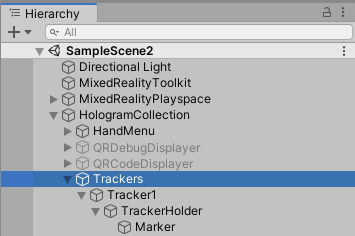
Important note: unless otherwise specified Trackers, it’s parent and child objects should all have position (0,0,0), rotation (0,0,0) and scale (1,1,1). Otherwise you will make your life possibly a lot more difficult.
Tracker1
This is the root object for a tracker. Tracker1 is the first (and only) QR code tracker in this sample, but there is no reason why there should not be more than one.
![]()
It contains only one behaviour: the QRTrackerController. This sports two properties you can set via the editor:
- SpatialGraphCoordinateSystemSetter: The
SpatialGraphCoordinateSystemSetter, the behaviour which will do the actual positioning in space (that I nicked from the Microsoft sample, then heavily adapted it) - it should be (but does not need to be) on a child object of the tracker object. - LocationQRValue: the value of the QR code we should check for.
TrackerHolder
This is the object that is actually going to be positioned in space and scale. It contains only the SpatialGraphCoordinateSystemSetter behaviour.
![]()
It also has an AudioSource, but this is actually not used by SpatialGraphCoordinateSystemSetter but QRTrackerController
Marker
The marker is the thing that is actually displayed when the QR code is recognized.
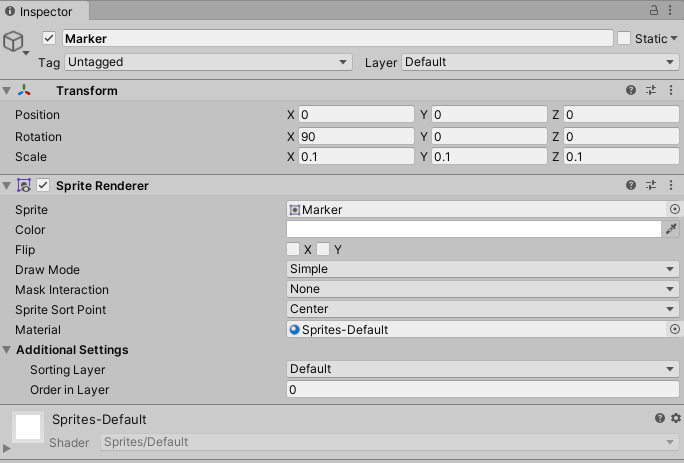
The important thing is that this object is flat and
- has a physical size of 1x1 meter
- its apparent forward direction actually points forward.
I have used a Sprite, and it’s apparent size is default 10x10 meter, and default it points upward:
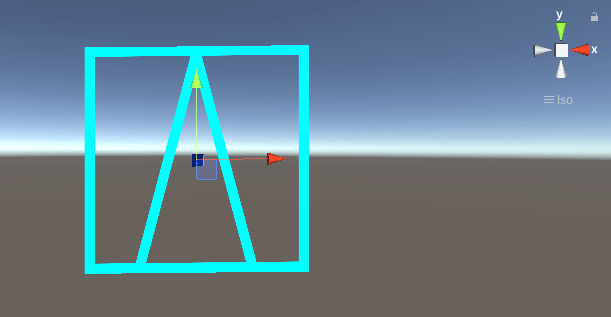
So it’s scaled (0.1,0.1,0.1) and rotated 90 degrees over X
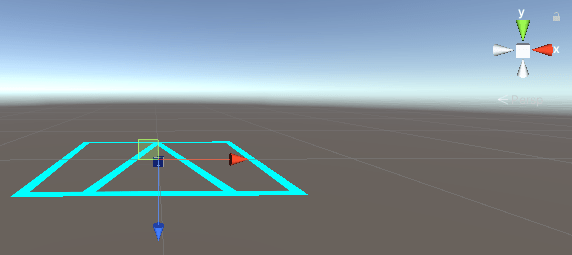
Two behaviours in tandem
Basically we have one behaviour in control, the other being controlled and providing feedback. This basically stems from me initially not understanding the Microsoft Sample at all, and also because I thought it to be a good idea to keep the positioning magic away from the reading of QR codes.
QRTrackerControlleris the behaviour that is in control. It provides the ‘Spatial Graph NodeId’ and the physical size of the QR code to:SpatialGraphCoordinateSystemSetter: this attempts to position the QR code in space, and notifies theQRTrackerControllerof success or failure of trying to do so.
In this approach things differ a bit from the Microsoft sample. There, the SpatialGraphCoordinateSystem continuously tries to follow the QR code and keeps (re)placing the QR code visualizer time and time again. My approach is more the one-shot approach, used to determine fixed points to know where certain key points in reality are. The QRTrackerController is control.
QRTrackerController
This is a behaviour that actually reads the QR codes and checks if it is the desired QR code.
Declarations and definitions
It starts as follows:
using System;
using Microsoft.MixedReality.Toolkit;
using UnityEngine;
namespace MRTKExtensions.QRCodes
{
public class QRTrackerController : MonoBehaviour
{
[SerializeField]
private SpatialGraphCoordinateSystemSetter spatialGraphCoordinateSystemSetter;
[SerializeField]
private string locationQrValue = string.Empty;
private Transform markerHolder;
private AudioSource audioSource;
private GameObject markerDisplay;
private QRInfo lastMessage;
private int trackingCounter;
public bool IsTrackingActive { get; private set; } = true;
private IQRCodeTrackingService qrCodeTrackingService;
private IQRCodeTrackingService QRCodeTrackingService
{
get
{
while (!MixedRealityToolkit.IsInitialized && Time.time < 5) ;
return qrCodeTrackingService ??
(qrCodeTrackingService =
MixedRealityToolkit.Instance.
GetService<IQRCodeTrackingService>());
}
}
}
}
We see the two properties you can set from the editor, the code to access the QR tracking service, and a couple of fields to hold the components used in the the display process - as well as the last encountered message. And there’s trackingCounter which I will explain in a bit
The next part is a bit more interesting.
Initialization
In the Unity Start method the most important initialization is performed:
private void Start()
{
if (!QRCodeTrackingService.IsSupported)
{
return;
}
markerHolder = spatialGraphCoordinateSystemSetter.gameObject.transform;
markerDisplay = markerHolder.GetChild(0).gameObject;
markerDisplay.SetActive(false);
audioSource = markerHolder.gameObject.GetComponent<AudioSource>();
QRCodeTrackingService.QRCodeFound += ProcessTrackingFound;
spatialGraphCoordinateSystemSetter.PositionAcquired += SetScale;
spatialGraphCoordinateSystemSetter.PositionAcquisitionFailed +=
(s,e) => ResetTracking();
if (QRCodeTrackingService.IsInitialized)
{
StartTracking();
}
else
{
QRCodeTrackingService.Initialized += QRCodeTrackingService_Initialized;
}
}
To recap:
markerHolderis the game object that is going to be placed in space by thespatialGraphCoordinateSystemSetter.markerDisplaycontains the ‘marker’, a graphical element placed on top of the QR code to show its location and orientation. It’s immediately set to being invisible at the start because we don’t have position for the marker yet.
We set up a few event listeners:
QRCodeTrackingService.QRCodeFoundso we know when a QR code is foundspatialGraphCoordinateSystemSetter.PositionAcquiredso we know when the position has been successfully determinedspatialGraphCoordinateSystemSetter.PositionAcquisitionFailedso we know the position could not be determined and we need to try again using theResetTrackingmethod.
The rest of the initialization code is simple and the same as in the previous post:
private void QRCodeTrackingService_Initialized(object sender, EventArgs e)
{
StartTracking();
}
private void StartTracking()
{
QRCodeTrackingService.Enable();
}
Well, except for this little part, that allows us to reset tracking. It can be used from the outside (and it will), but it’s also called when the SpatialGraphCoordinateSystemSetter fails to determine a position.
public void ResetTracking()
{
if (QRCodeTrackingService.IsInitialized)
{
markerDisplay.SetActive(false);
IsTrackingActive = true;
trackingCounter = 0
}
}
This code simply hides the marker and enables tracking again.
Tracking and positioning
The processing of a QR code message happens in ProcessTrackingFound:
private void ProcessTrackingFound(object sender, QRInfo msg)
{
if ( msg == null || !IsTrackingActive)
{
return;
}
lastMessage = msg;
if (msg.Data == locationQrValue)
{
if (trackingCounter++ == 2)
{
IsTrackingActive = false;
spatialGraphCoordinateSystemSetter.SetLocationIdSize(
msg.SpatialGraphNodeId, msg.PhysicalSideLength);
}
}
}
It’s function is very simple:
- Check if tracking is active and the message is acceptable.
- If so
- Keep this message for later reference
- If QR code contains the string we are looking for and has been found twice
- Disable further tracking until this message is processed
- Feed the message’s
SpatialGraphNodeIdand deteced physical size to thespatialGraphCoordinateSystemSetter
The trackingCounter is a weird thing. I have found out scanning the first QR codes always works fine, but the first scan of the second and following code might return the location of the previous scanned code. It does return the correct size though. Maybe an error in my code, maybe a lack of understanding from my side - and maybe it’s a bug in the Microsoft QRCodeWatcher. I can imagine it was was not taken into consideration some dolt - me - might scan the same QR code over and over again on multiple locations close to each other. And it is a preview package after all. At the time of this writing at version 0.5.2103.
Requiring the user basically scan the same code twice makes it a more difficult to get a good fix (as you might gather from the video), but it’s location is now at least reliable. And of course, if you don’t show the QR code text displayer all the user may notice is the need to look a bit longer at the same code.
Anyway - then it’s the SpatialGraphCoordinateSystemSetter’s turn. If it fails, it will call ResetTracking and the process can start again. If it succeeds, it calls SetScale:
private void SetScale(object sender, Pose pose)
{
markerHolder.localScale = Vector3.one * lastMessage.PhysicalSideLength;
markerDisplay.SetActive(true);
PositionSet?.Invoke(this, pose);
audioSource.Play();
}
public EventHandler<Pose> PositionSet;
It uses last message’s size directly as scale - this is why we needed to keep it, and this also shows why the markerHolder needed to be (1,1,1) and marker needed to be 1x1 meter: the PhysicalSideLength is given in meters - so if you apply that value as the scale, the scaled object will have the same apparent size as the QR code.
Anyway, as you can see it not only applies the scale, it also makes the marker visible, and it calls an event to tell the outside world the correct location and orientation is determined - kind of like it making it behave like Vuforia VU Markers. Also, it plays a sound, but that is just some song and dance - it’s not important to the process.
SpatialGraphCoordinateSystemSetter
Introduction
This is based upon the SpatialGraphCoordinateSystem from the sample by Microsoft and I will honestly admit I don’t understand some parts of it in detail. I understand it in a black box kind of way: a Guid goes in, a location and rotation come out. In global terms I changed a few things
- I made it a one shot affair - it tries to determine a location and it succeeds or fails. It doesn’t try to continuously find the location, like the original does.
- In either case (success or failure) it calls an event to notify the outside world of what happened:
PositionAcquiredwhen it has successfully calculated a position, andPositionAcquisitionFailedwhen it has failed. - The location returned is the center of the QR code - not the top (like in the Microsoft sample) - once again making it more behave like Vuforia
- The rotation returned has forward pointing horizontally from the center to the top of the QR code, and up points up from the flat surface of the QR code.
- Finally, I have moved as much out from the between
#if WINDOWS_UWPand#endifpreprocessor directives to have more IntelliSense joy
The difference difference in location and rotation calculation between the original code (left) and mine (right).
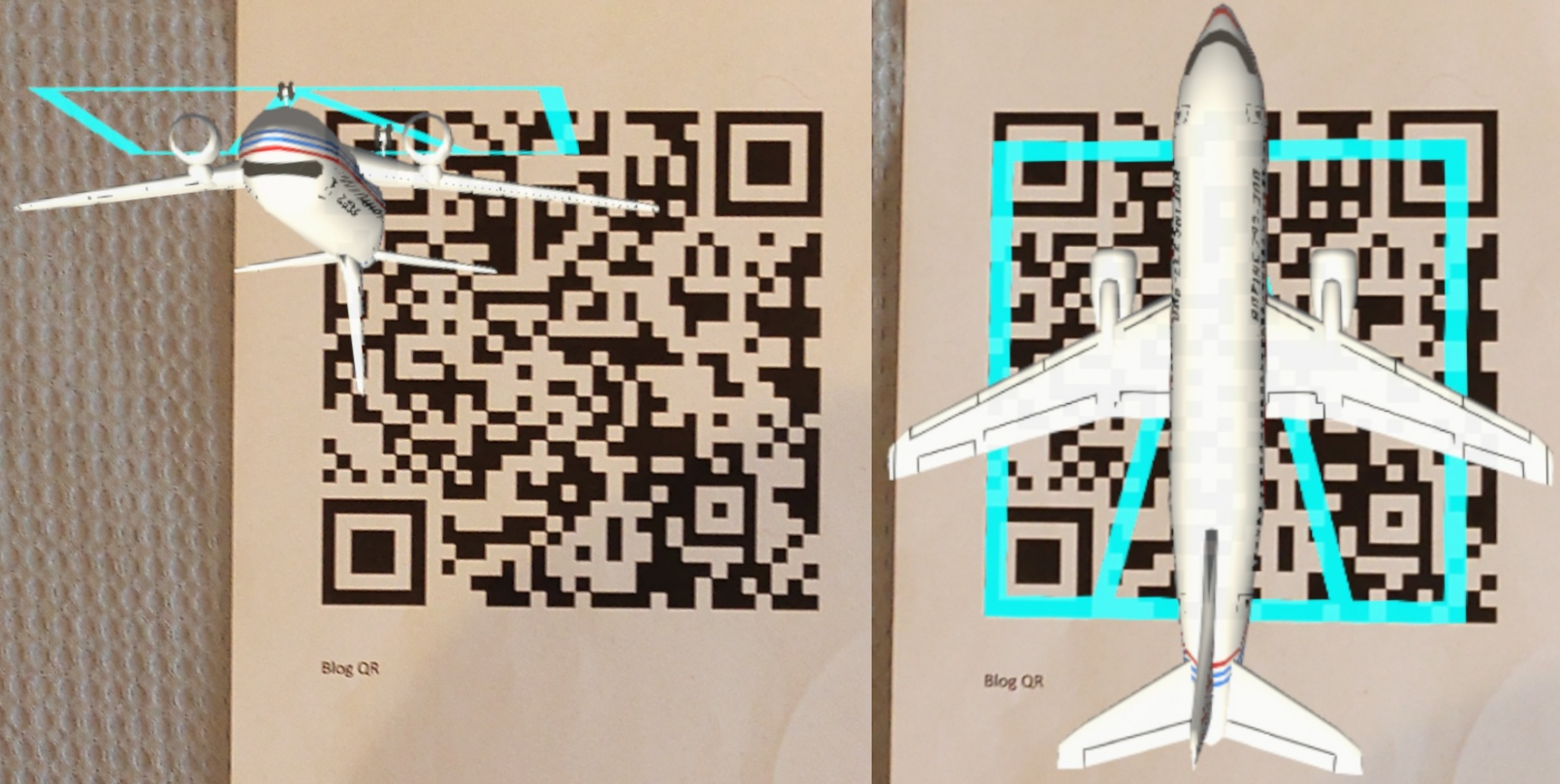
I have the audacity to claim my version yields a more logical result, but you are of course free to disagree ;)
Declarations & stuff
Let’s start at the top.
using System;
using System.Collections.Generic;
using System.Linq;
using Microsoft.MixedReality.Toolkit.Utilities;
using UnityEngine;
using UnityEngine.XR.WSA;
#if WINDOWS_UWP
using Windows.Perception.Spatial;
#endif
namespace MRTKExtensions.QRCodes
{
public class SpatialGraphCoordinateSystemSetter : MonoBehaviour
{
public EventHandler<Pose> PositionAcquired;
public EventHandler PositionAcquisitionFailed;
private Tuple<Guid, float> locationIdSize = null;
private PositionalLocatorState CurrentState { get; set; }
}
}
Here we see the two events that I have already discussed. There is also the Tuple Tuple<Guid, float>>. This is where I store the input provided by the outside world. CurrentState I nicked from the Microsoft sample. It’s use will become clear in the next section
Initialization
I basically nicked this from the Microsoft sample, I made it a bit simpler.
void Awake()
{
CurrentState = PositionalLocatorState.Unavailable;
}
void Start()
{
WorldManager.OnPositionalLocatorStateChanged +=
WorldManager_OnPositionalLocatorStateChanged;
CurrentState = WorldManager.state;
}
private void WorldManager_OnPositionalLocatorStateChanged(
PositionalLocatorState oldState, PositionalLocatorState newState)
{
CurrentState = newState;
gameObject.SetActive(newState == PositionalLocatorState.Active);
}
What this basically does is setting the value of CurrentState, and based upon that state it activates and deactivates the current game object (which is MarkerHolder, remember?)
Kicking off a localization
This is once again made by yours truly
public void SetLocationIdSize(Guid spatialGraphNodeId, float physicalSideLength)
{
if (locationIdSize == null)
{
locationIdSize = new Tuple<Guid, float>(spatialGraphNodeId,
physicalSideLength);
}
}
void Update()
{
if (locationIdSize != null)
{
UpdateLocation(locationIdSize.Item1, locationIdSize.Item2);
locationIdSize = null;
}
}
You might remember SetLocationIdSize is called by QRTrackerController when it detects a QR code. The data is simply put into the Tuple. The Update method, called 60 times a second by the Unity game loop, will pop it and put it into the UpdateLocation. The == null check in SetLocationIdSize is to prevent race conditions.
Calculating a location
Like I said, most of this is black magic to me. I have rewritten this part to be a bit simpler and made it call PositionAcquisitionFailed when it fails (in the sample goes in another loop) - which apparently can occur in three cases.
private void UpdateLocation(Guid spatialGraphNodeId, float physicalSideLength)
{
if (CurrentState != PositionalLocatorState.Active)
{
PositionAcquisitionFailed?.Invoke(this, null);
return;
}
System.Numerics.Matrix4x4? relativePose = System.Numerics.Matrix4x4.Identity;
#if WINDOWS_UWP
SpatialCoordinateSystem coordinateSystem =
Windows.Perception.Spatial.Preview.SpatialGraphInteropPreview.
CreateCoordinateSystemForNode(spatialGraphNodeId);
if (coordinateSystem == null)
{
PositionAcquisitionFailed?.Invoke(this, null);
return;
}
SpatialCoordinateSystem rootSpatialCoordinateSystem =
(SpatialCoordinateSystem)System.Runtime.InteropServices.Marshal.
GetObjectForIUnknown(WorldManager.GetNativeISpatialCoordinateSystemPtr());
// Get the relative transform from the unity origin
relativePose = coordinateSystem.TryGetTransformTo(rootSpatialCoordinateSystem);
#endif
if (relativePose == null)
{
PositionAcquisitionFailed?.Invoke(this, null);
return;
}
System.Numerics.Matrix4x4 newMatrix = relativePose.Value;
// Platform coordinates are all right handed and unity uses left handed matrices.
// so we convert the matrix
// from rhs-rhs to lhs-lhs
// Convert from right to left coordinate system
newMatrix.M13 = -newMatrix.M13;
newMatrix.M23 = -newMatrix.M23;
newMatrix.M43 = -newMatrix.M43;
newMatrix.M31 = -newMatrix.M31;
newMatrix.M32 = -newMatrix.M32;
newMatrix.M34 = -newMatrix.M34;
System.Numerics.Vector3 scale;
System.Numerics.Quaternion rotation1;
System.Numerics.Vector3 translation1;
System.Numerics.Matrix4x4.Decompose(newMatrix, out scale, out rotation1,
out translation1);
var translation = new Vector3(translation1.X, translation1.Y, translation1.Z);
var rotation = new Quaternion(rotation1.X, rotation1.Y, rotation1.Z, rotation1.W);
var pose = new Pose(translation, rotation);
// If there is a parent to the camera that means we are using teleport and we
// should not apply the teleport to these objects so apply the inverse
if (CameraCache.Main.transform.parent != null)
{
pose = pose.GetTransformedBy(CameraCache.Main.transform.parent);
}
As far as I can see spatialGraphNodeId, containing a Guid, goes in; this returns a SpatialCoordinateSystem whatever that may be, then it gets another SpatialCoordinateSystem that is the root coordinate system, and then it does some matrix calculus that is a bit over my head - finally resulting in a Pose (which holds a rotation and a position). This Pose returns the top left point of the QR code like I said, and the rotation which makes an object point upwards out of the QR code.
NOTE: this code is nicked from the unity2018-old branch from the Microsoft sample, because I am using ‘Legacy XR’. I already mentioned that in the previous blog.
The next part is crystal clear, because I wrote that myself ;)
// Rotate 90 degrees 'forward' over 'right' so 'up' is pointing straight up from the QR code
pose.rotation *= Quaternion.Euler(90, 0, 0);
// Move the anchor point to the *center* of the QR code
var deltaToCenter = physicalSideLength * 0.5f;
pose.position += (pose.rotation * (deltaToCenter * Vector3.right) -
pose.rotation * (deltaToCenter * Vector3.forward));
gameObject.transform.SetPositionAndRotation(pose.position, pose.rotation);
PositionAcquired?.Invoke(this, pose);
I have this simple cheat sheet on my computer:
- X = right
- Y = up
- Z = forward
As you could see in the picture, the airplane was basically upside down pointing upward. So we want to rotate that over the left-to-right axis, forward 90° - in it’s own reference frame. To rotate forward over the left-to-right axis - that’s X, so we simply multiply the rotation found by the mystery algorithm by a Quaternion.Euler(90, 0, 0).
All right, so now the orientation is okay, but it’s still sitting on the top left corner of the QR code in stead of on the center. So we have to move it
- half the size of the QR code to the right
- half the size of the QR code backward. Or actually, minus half the size of the QR code forward as you can see in the code’;)
To move an object in its own reference frame, simply add (or subtract) the rotation times a world vector, as shown in the code.
This whole exercise was very enlightening to me and actually improved my knowledge of rotation calculation.
Recap
QRTrackerControllerlistens toQRCodeTrackingService.QRCodeFoundSpatialGraphCoordinateSystemSetter.PositionAcquiredSpatialGraphCoordinateSystemSetter.PositionAcquisitionFailed
- If a QR code is found,
QRTrackerControllercallsSpatialGraphCoordinateSystemSetter.SetLocationIdSize - If a position is found,
SpatialGraphCoordinateSystemSetter.PositionAcquiredgets fired and the marker is displayed on the right place and scale - If a position is not found,
SpatialGraphCoordinateSystemSetter.PositionAcquisitionFailedgets fired andQRTrackerControllerwaits for another QR code to give toSpatialGraphCoordinateSystemSetter
Some bits and pieces
QRCodeTrackingService, QRTrackerController and SpatialGraphCoordinateSystemSetter work together and act kind of like Vuforia. Actually making use of found simply requires observing the PositionSet event of the QRTrackerController. This happens in the JetController
using MRTKExtensions.QRCodes;
using UnityEngine;
public class JetController : MonoBehaviour
{
[SerializeField]
private QRTrackerController trackerController;
private void Start()
{
trackerController.PositionSet += PoseFound;
}
private void PoseFound(object sender, Pose pose)
{
var childObj = transform.GetChild(0);
childObj.SetPositionAndRotation(pose.position, pose.rotation);
childObj.gameObject.SetActive(true);
}
}
After all is set up, it’s simply the matter of tracking one event of the tracker you are interested in. This behaviour in put on an empty game object with a very much scaled down airplane mode;
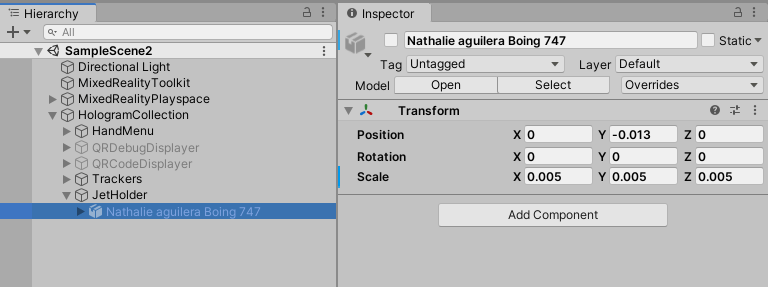
To be more specific - the Boeing 737 you might recognize from my AMS HoloATC and/or ATL HoloATC app ;)

And finally there’s the hand menu that has no code at all:
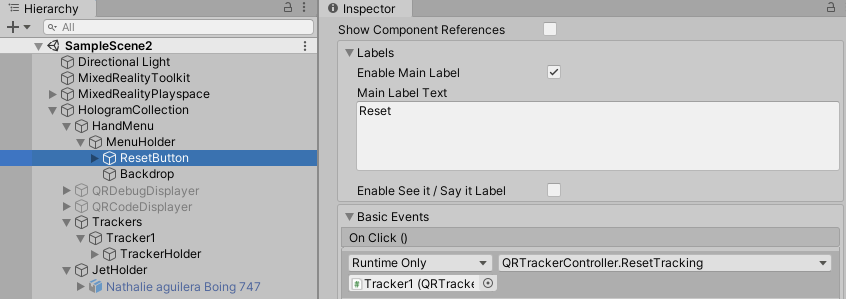
It has only one button - Reset - which calls the public ResetTracking method of the QRTrackerController in the Tracker1 game object.
Conclusion
And that’s that. That is all there is to reading and positioning of QR codes with HoloLens 2. I hope separating out the actual reading and positioning makes stuff a bit clearer to you - it did to me - and it certainly makes it a bit more manageable and reusable.
Lessons learned while testing QR code positioning:
- Make sure the QR code is properly lighted. If your head casts a shadow on it, it’s harder for the HoloLens to pick it up
- 10x10cm is a size that works very well. 6x6 cm can work, but takes more more effort to get scanned. Anything below that - like 4x4cm - is just pestering your users and will probably just get you a lot of support calls.
- The simpler, the better. Less QR code payload = more coarse QR code = easier scanned.
- For continuous tracking of QR codes - like you can do with Vuforia - the internal QR code tracker is simply too slow (still). But for one shot positioning, determining real locations (and rotations) in a 3D environment and aligning your holographic space accordingly, as I have done for a few commercial projects, this is very usable and reliable.
You can view and download the full code as described in this blog here and a slightly improved version here.
PLEASE NOTE
- Build with Unity 2019.4.17 LTS or higher 2019 LTS version but not Unity 2020 or 2021
- Make sure you have selected Target SDK and Minimum platform version 18362
- Make sure you have selected Universal Windows Platform
- Make sure you have selected ARM64 and D3D.
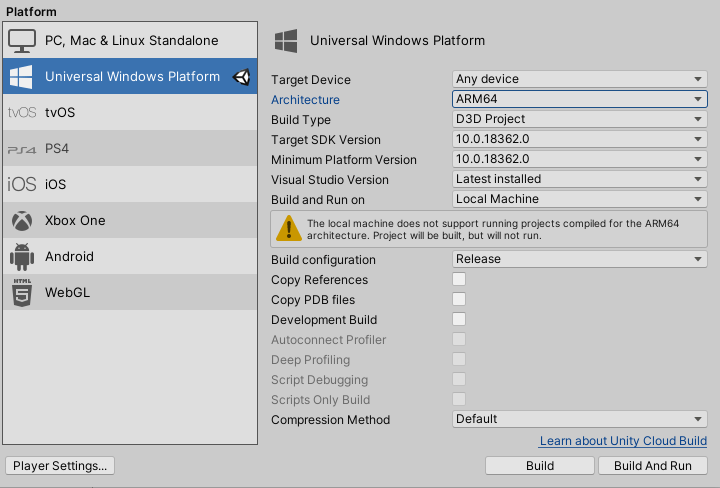
In the generated Visual Studio project, make sure
- Target Platform versions are set to 18632 or higher
- Deploy to HoloLens 2 using Visual Studio 2019, platform toolset 142 and build settings Master/ARM64
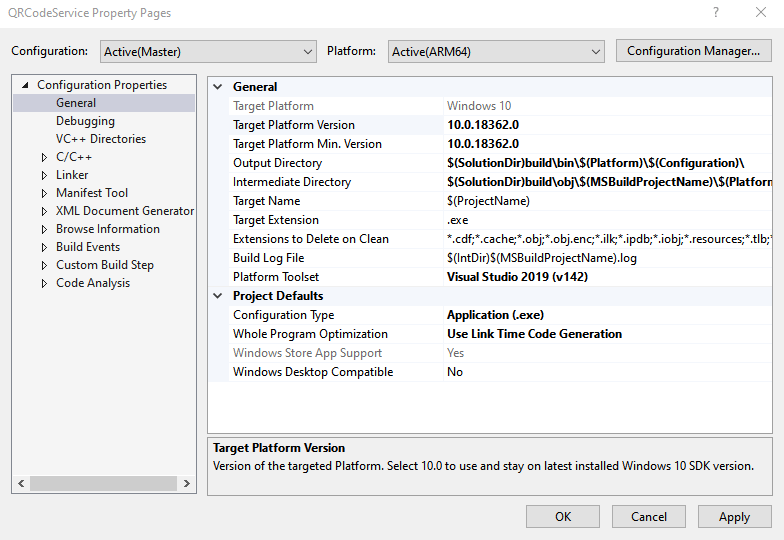
IF ALL ELSE FAILS
For some reason people regularly seem to be unable to build a package that actually works. Typically the app reads the QR code, but does not show the airplane. Even if I pull the code from GitHub, build it in Unity, and deploy it from Visual Studio following the steps above, it always works. So I would like to suggest carefully checking your steps if something does not work.
If all else fails, you can download a fully built package here. If even this does not work, there might be some kind of environmental issue. Try, for instance, setting you HoloLens to English/US.

 MVP Profile
MVP Profile
 Try my app HoloATC!
Try my app HoloATC!  HoloLens 2
HoloLens 2
 Magic Leap 2
Magic Leap 2
 Meta Quest
Meta Quest
 Android phones
Android phones
 Snap Spectacles
Snap Spectacles
 Buy me a drink ;)
Buy me a drink ;)
 BlueSky
BlueSky
 Mastodon
Mastodon
 Discord: LocalJoost#3562
Discord: LocalJoost#3562