Correct setup of OpenXR in a HoloLens 2 project including Holographic Remoting
This is a short tip, and an easy checklist reference (not only for you, but also for myself). Although Microsoft does have a guide for this, it’s missing some screenshots (IMHO) and it took me more time to get it right than I think it should. This is not so much a problem when you set up a new project, but if you are migrating, things can be a bit more rough. So anyway, I have a correctly set up project here that you can check for settings. I am not sure these are all required, but this is what works for me.
Unity project settings
Using Unity 2020.3.6f1 or some other 2020.3 LTS version, click Edit/Project Settings and select “XR Plug-in Management”. The desktop tab (with the monitor on it) should say this:
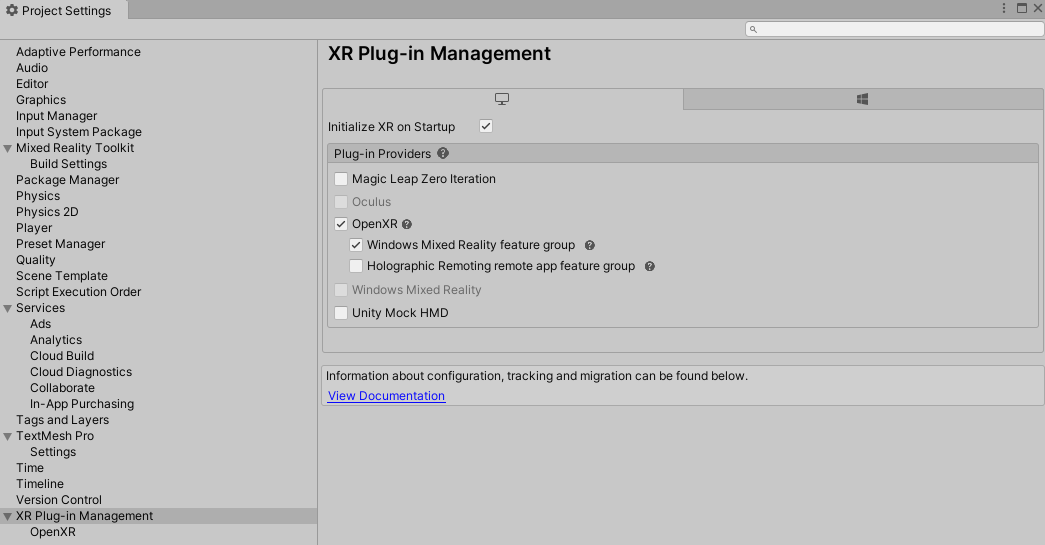
The UWP tab (with the Windows flag on it) should show this:
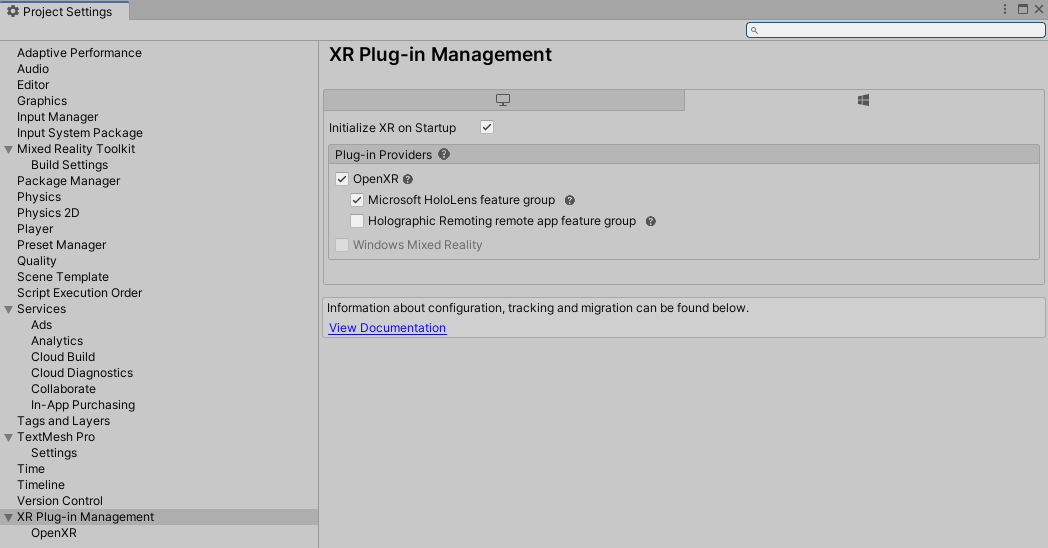
Now select “OpenXR” below “XR Plug-in Management”. The desktop tab should show this:
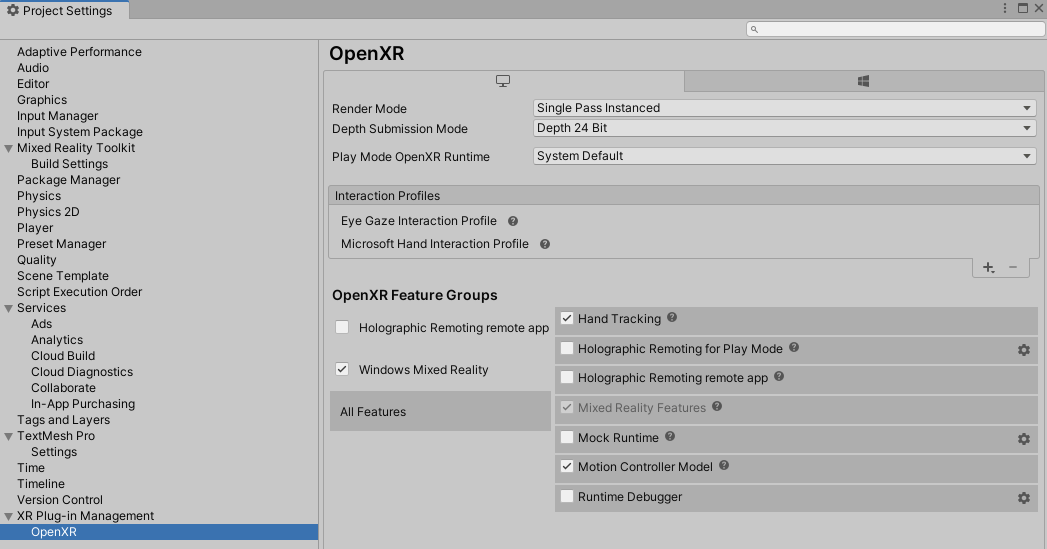
And the UWP tab should say this:
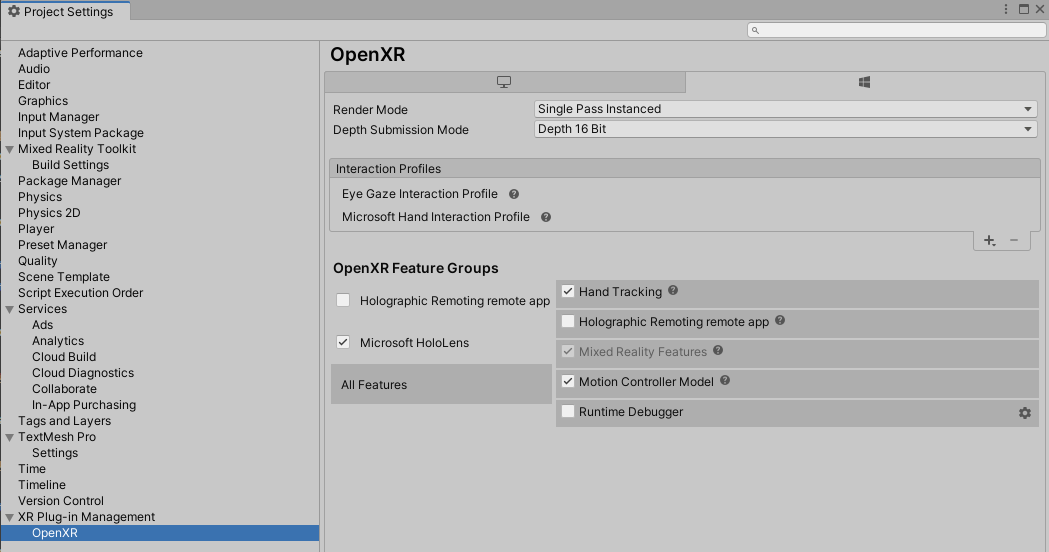
Now if you click Mixed Reality/Remoting/Holographic Remoting for Play Mode:
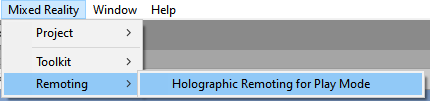
You should get this little screen:
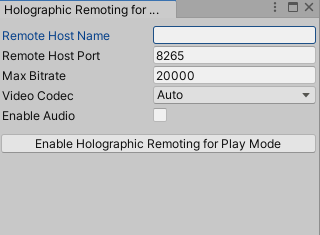
Fill in the IP address your HoloLens 2 is listening on, hit enable and you are good to go.
Don’t forget to disable it again if you want to test in the editor again!
Bonus tip: easily determine the ip address of your HoloLens 2 USB port
The Holographic Remoting Player App conveniently shows you the IP address the HoloLens 2 is using on your network.
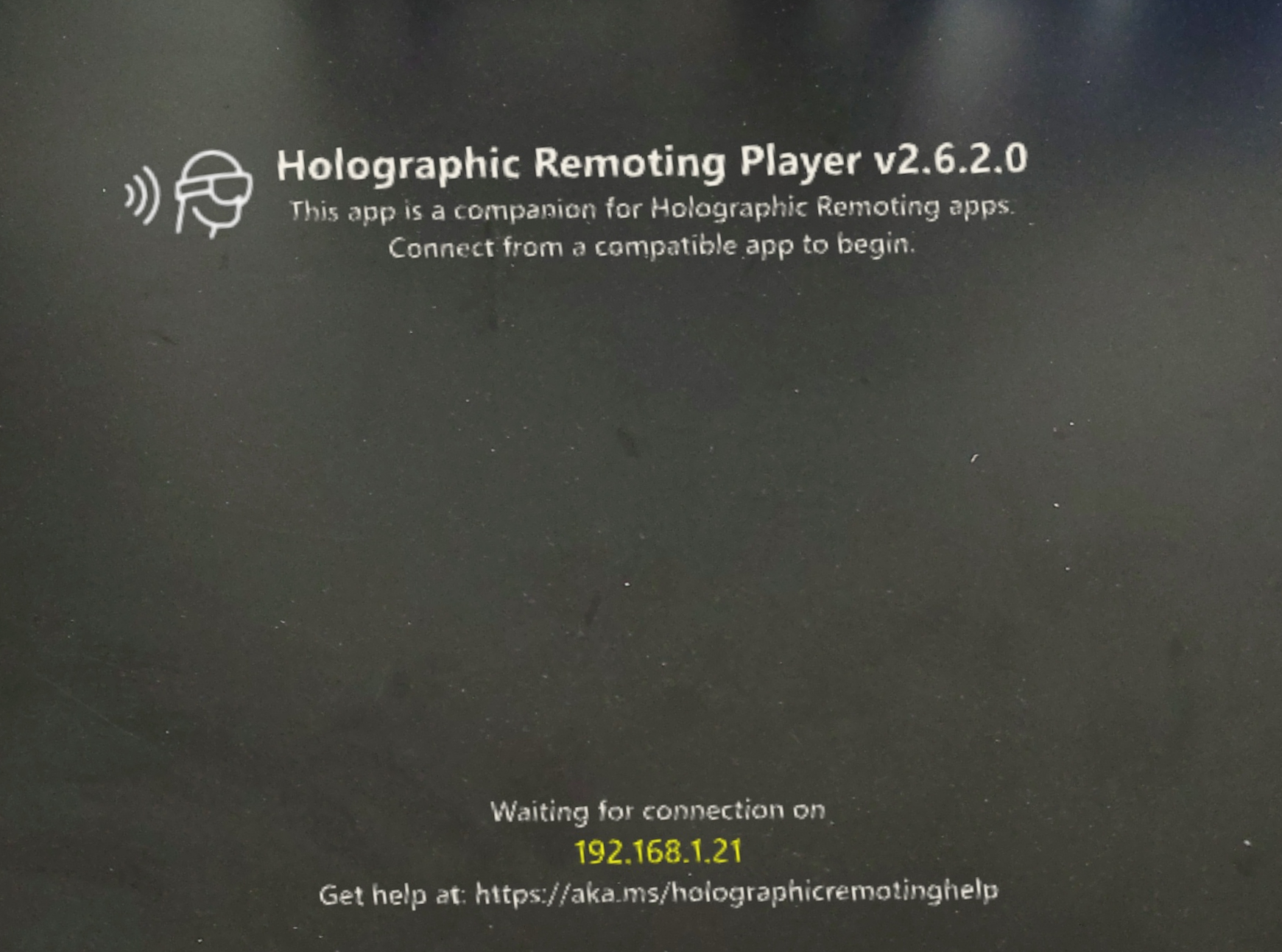
In this case, 192.168.1.21. But this might change the next time you boot up, there might be port blocks on your (corporate) firewall, and in any case - it will probably be very slow and result in a poor performance. It’s better to use the IP address of the USB port. Now you can of course look that up in the network settings, but I am a lazy *** so I usually do this:
- Make sure the Holographic Remoting Player app is not running. If there’s a 3D icon around, tap the X on the menu near it.
- Turn off WiFi
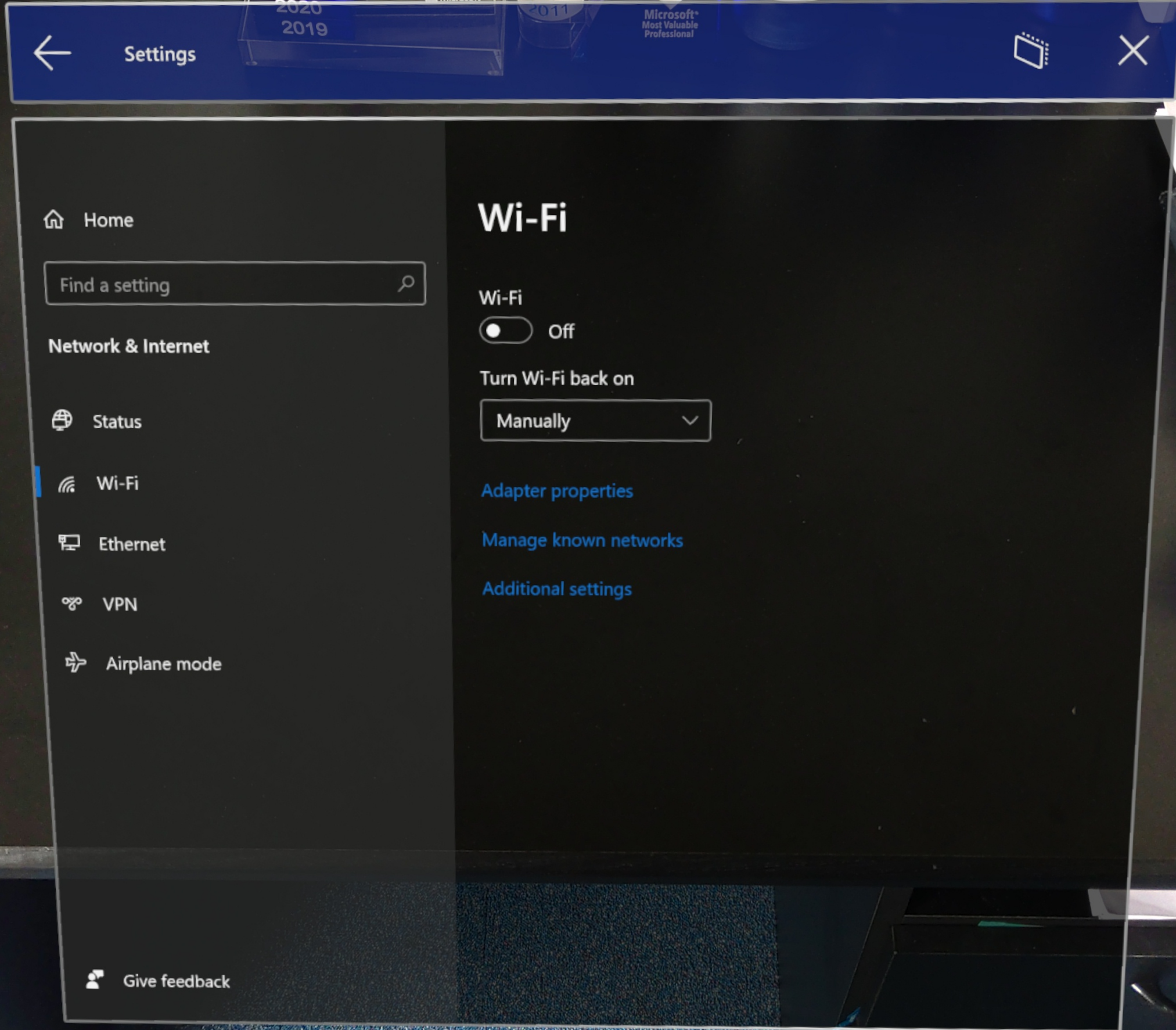
- Make sure the HoloLens 2 is connected to your PC using the USB cable
- Start up the Holographic Remoting Player app again
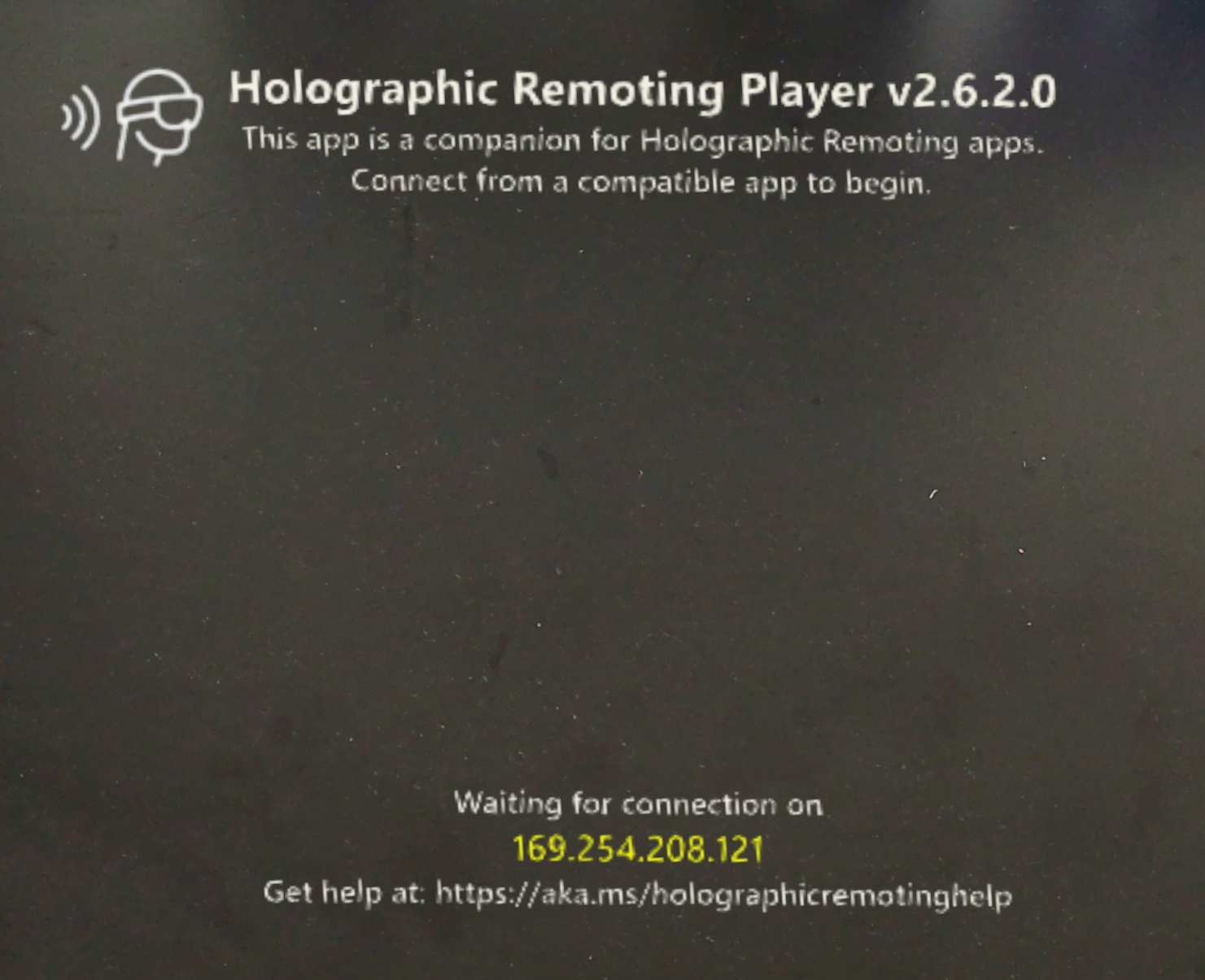
Tadaaa!
A demo project doing noting much but with all the right settings can be found here.

 MVP Profile
MVP Profile
 Try my app HoloATC!
Try my app HoloATC!  HoloLens 2
HoloLens 2
 Magic Leap 2
Magic Leap 2
 Quest 2/Pro
Quest 2/Pro
 Android phones
Android phones
 Try my app Walk the World!
Try my app Walk the World!  Buy me a drink ;)
Buy me a drink ;)
 Mastodon
Mastodon
 Discord: LocalJoost#3562
Discord: LocalJoost#3562
 Augmedit (employer)
Augmedit (employer)